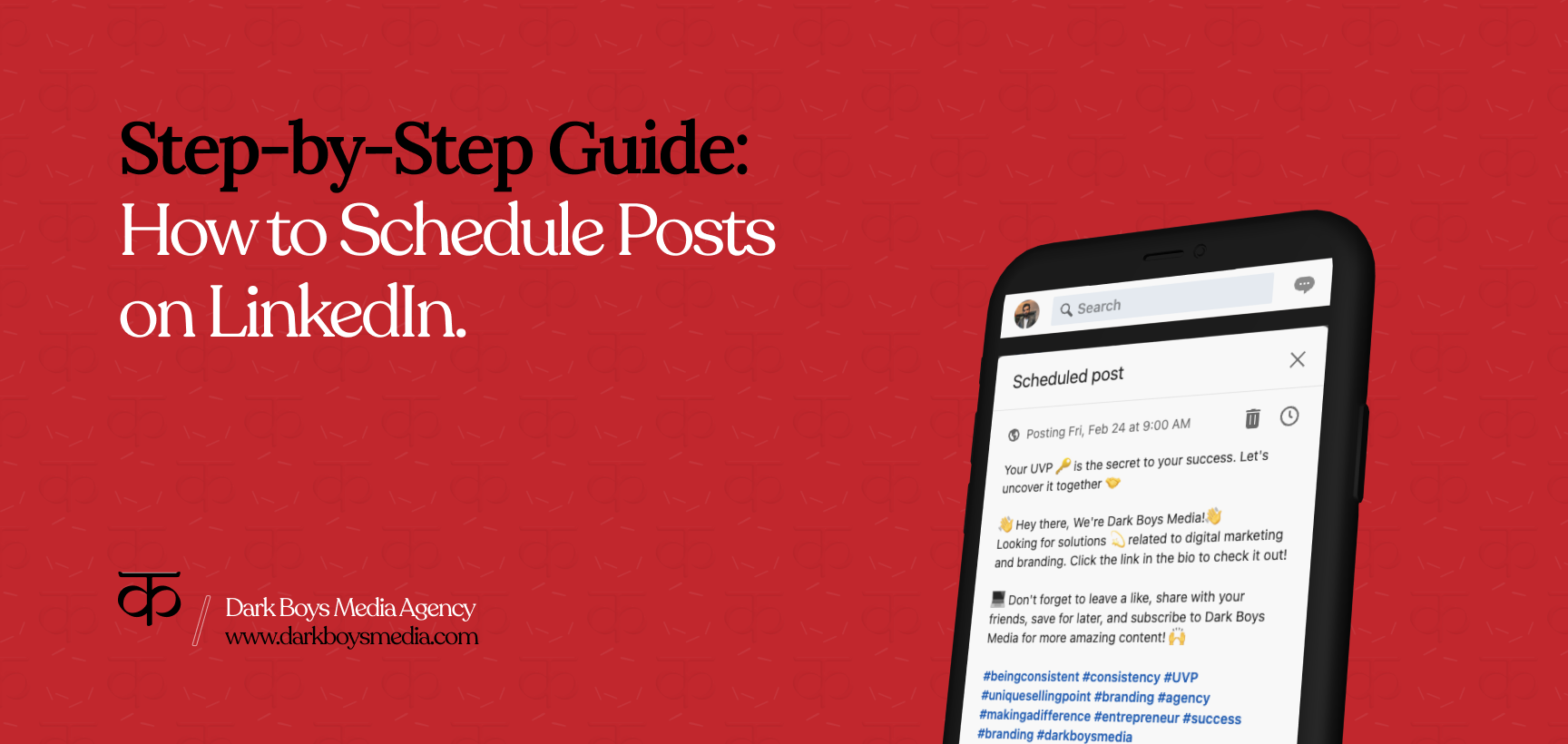Are you looking to schedule your LinkedIn posts without the need for a third-party tool? It’s likely that you already have a LinkedIn account, whether it’s a personal profile or a business page. However, if you’re new to LinkedIn, we recommend following our guide to creating a new account, which provides an overview of all the features and settings.
Why Schedule Posts on LinkedIn?
Scheduling your posts on LinkedIn can save you time and help you organize your content in advance. By scheduling your posts, you can ensure that they are shared during peak times when your audience is most likely to see them. This increases the chances of reaching a larger audience and keeping your followers engaged.
Steps to Schedule Your Post on LinkedIn:
Let’s get started with scheduling your posts by following these simple steps. If you’re familiar with LinkedIn and publishing content frequently, you can skip steps 1 to 5.
- Step 1: Log in to your LinkedIn account, and you’ll be redirected to your ‘Home’ page, where you’ll see the latest posts from people you follow.
- Step 2: Choose your post type, such as a photo, video, poll, or text post.

Note: You can only schedule posts if you choose a photo, video, document, or simple text post. You won’t be able to schedule a poll, write an article, create an event, or celebrate an occasion. - Step 3: After selecting your post type, for example, ‘Photo’, a popup window will appear, prompting you to upload a photo. If the popup window doesn’t appear, click on ‘Select images to share.’
For optimal accessibility, the recommended feed post image size for LinkedIn is 1200 x 1200 pixels. If you want to upload more than one image, they will appear in a Carousel format. The best size for a Carousel post is 1080 x 1080 pixels, with a 1:1 aspect ratio, and the maximum image size is 6012 x 6012 pixels. Also, adding an Alt text to images can improve your Google search results and make your content more accessible for people with disabilities. - Step 4: Create a caption and add relevant hashtags.
Keep your caption short and make the first two lines engaging. LinkedIn automatically shortens captions when posting a photo, and users are prompted to click on a ‘See more’ button to read the rest. - Step 5: Once you’ve completed steps 2 to 4, you can either publish your post or schedule it for a later time. To schedule your post, click on the clock icon on the left side of the post button, which will open a popup window titled ‘Schedule Post.’
Continue with Dark Boys Media to schedule your post..

You’ll see a clock button on the left side of the post button, as shown in the picture marked by the red circle. Click on the clock button, and a popup window titled ‘Schedule Post’ will appear. - Step 6: Select the date and time when you want to publish your post, and click on ‘next.’

LinkedIn is primarily used by professionals, and their usage is highest between 9am and 6pm during the workday. Users activity is highest from Monday to Friday, between 7am to 9:30am, 1pm to 2pm, and 5pm to 6pm. - Step 7: Make sure the date and time are correct, and then click ‘Schedule.’ Congratulations, your post is now scheduled to be published at the time you prefer!

Tips for Effective LinkedIn Post Scheduling:
To ensure that your content is consistently reaching your audience, here are some tips for effective LinkedIn post scheduling:
- Schedule your posts between 9am to 11am, 1pm to 2pm, and 5pm to 6pm for maximum engagement. Use LinkedIn analytics to track post performance and other metrics.
- Use relevant hashtags to reach a wider audience.
- Promote your post with a well-crafted marketing strategy and target the right audience.